Excel怎么取消自动分行
Excel它是一个电子表格软件,通常可以用来制作商务对比电子表格、完成许多财务复杂的数据运算,进行数据的分析和预测并且具有强大的制作图表的功能。电子表格可以用作财务,商务办公,多很实用。
1、打开一张新的表格,把数据复制粘贴进去,这时你会看到这一行的左右两边是由两条竖线的,这就是操作成功的表示。
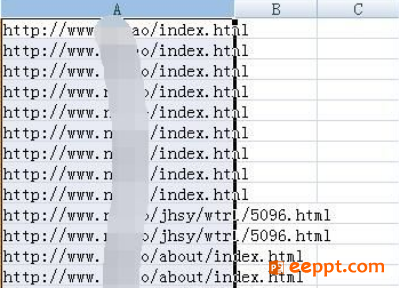
2、找到表格上面的菜单,找到 数据 菜单,点进去,找到分列命令。
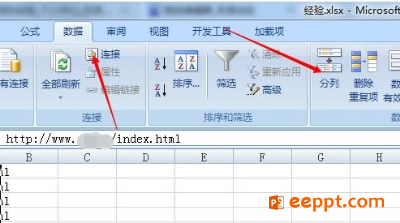
3、点击分列,会弹出一个对话框,“文本分列向导,步骤之一”然后按照这里的提示步骤进行下一步。
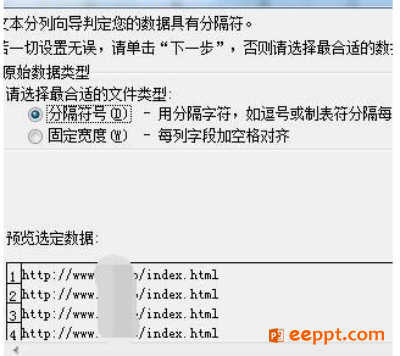
4、点击下一步,你会看到文本分列向导的第二步的对话框,这时就可以清晰的看到分列的一些标识。
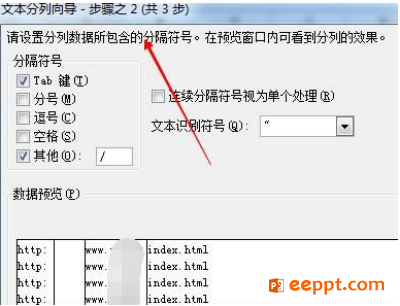
5、去掉其他前面方框里的 对勾和后面方框的“/”,并且按照向导的提示点击进行下一步。
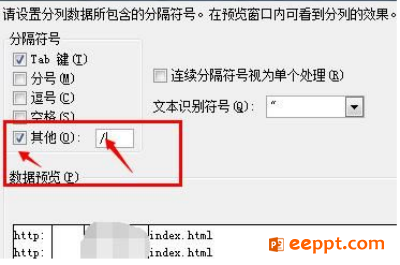
6、紧接着看到如图所示的图片,这也是最后一步,会看到对话框的右下角有个确定按钮,点击确定。这样就完成了。
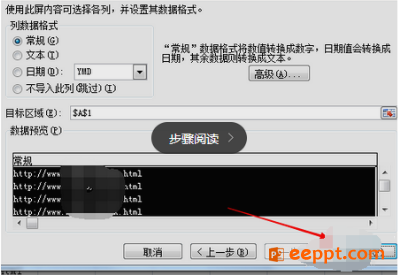
以上就是小编分享的Excel怎么取消自动分行,希望大家多做研究提出更多的解决方法,争取总结出更多更好的经验。欢迎大家转载分享!!
PPT教程推荐
PPT教程排行榜
- 1
-
2
2022-03-25
-
3
2022-03-22
-
4
2022-08-03
-
5
2022-02-19
-
6
2022-02-07













